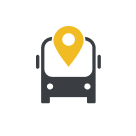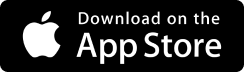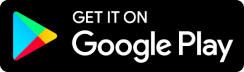How to use Bus Directions
Congratulations on choosing Bus Directions. Now it’s time to get set up.
Once you have downloaded the app from google play or Appstore, you will need to set up your Administration account. Don’t stress, it’s easy. All you need is a mobile device and a phone number.
First, decide how many routes you will need and choose your package.
Next, enter your payment details. Oh, and don’t forget to take advantage of the free trial period!
You will receive a password for the account. Write it down because you will want to change it to something easier to remember.
This phone number and password will be the login credentials for your account. Your supervisors can now log into the account on any device using these credentials.
Now you are set up, you can start inviting drivers to join. They will need to download the app, of course, but it is only 10 megabytes of data. Tell your drivers not to worry, the app uses little data when in action.
We have two levels of access for drivers. A Mapper is a trusted driver who can go out and record routes for the database. A Driver can access and follow routes, but not create or edit them.
Go to the Profile page and add new user vis sms. They will receive a text with a password. Their login credentials will be their phone number and password. Once again, they can change the password to something easier via their profile screen.
You may wish to set up a generic Driver or Mapper account using company phones or tablets. The process for this is just the same. Just remember you will need a tablet with a sim card. This is a good idea if you have company owned tablets already installed in your vehicles. Any driver will be able to use this account if you give them the login credentials.
If a driver leaves your workforce, you can delete their account via the Administration profile screen. Any routes they have recorded will remain on the database.
Mappers can now head out and start recording the routes. They pull over at the start point and press record. Remember to follow your local road rules when using devices. At the end of the route, pull over and press stop. Name the route, press save, and route is uploaded to your database. All done.
As with any tracking device, occasionally the GPS will drop out, so it is worth checking over the routes at the end of each recording session. If there are any errors, they can be deleted on the Admin account. A mapper can edit the name of a route they have recorded, but only Admin can delete routes.
Some depots record all their routes, others only their trunk routes. It’s up to you.
All of the routes will now appear on the depot routes screen. To use it, simply drive to the start point, press go, and follow the line on the map. Once underway it is completely hands-free. Use a tablet or phone mount to position it where it is easy to see. We do not use audio instructions because, well, do you remember how noisy a school bus is?
Simple, right?
We have made Bus Directions as simple as possible, which makes it easy to use and cost effective. It is a great training tool for new drivers, as well as drivers covering an unfamiliar trip. And let’s not forget it will help drivers locate the exact start and end points of a route, improving your tracking KPI percentages.
If you need more information, please contact us lincoln@busdirections.net
Bus Directions – The way to go.